Speaker Preparation Room
Contributing to SIGGRAPH 2019? Peruse this list of information, policies, procedures, and forms required for the presentation of your work at the conference.
Presentation TipsContributing to SIGGRAPH 2019? Peruse this list of information, policies, procedures, and forms required for the presentation of your work at the conference.
Presentation Tips
The SIGGRAPH 2019 Speaker Preparation staff is on hand to make sure you have what you need and that it is in place when you arrive. All our services are available to SIGGRAPH 2019 presenters free of charge.
In the Speaker Preparation Room, you can test your presentation to ensure your software version is compatible with the version in the session rooms. You can find out if you have all the necessary fonts, CODECS, or linked images to make your presentation work the way you expect it to. And you can load your presentation on our server to be delivered to your session room via the secure SIGGRAPH 2019 network.
You may want or need to use your own laptop. However, we would prefer you use our session room computers in order to maintain the integrity of the equipment setup. Connecting other computers tends to disrupt the presentation flow. If you have special software or hardware requirements, we can provide a connection to get you up and running.
Presentation Guidelines
A key element of your SIGGRAPH 2019 presentation is your electronic slide preparation. The audience will base its evaluation of you and your subject matter partly on the appearance of your images. An attractive, legible, and organized presentation will reflect positively on the content, and therefore on you. Please review Preparing Electronic Slides, Still Images and Movies in Presentations section below to ensure your SIGGRAPH 2019 presentation is the best it can possibly be.
Send your questions or concerns to the Speaker Preparation Staff.
All presenters are required to check in at the Speaker Preparation Room soon after they pick up their credentials at SIGGRAPH 2019 Contributor Registration. This is the time for you to confirm your AV and computer-equipment requests, upload your presentation to the presentation server, rehearse your presentation, and inquire about any additional presentation needs you may have while you’re at the conference. We’ll also have your speaker ribbon there.
Presentation Technology Available at SIGGRAPH 2019
Each session room at SIGGRAPH 2019 has a Mac and a PC equipped with fast processors, loads of RAM, network connectivity, and removable media options. These computers are interfaced to ultra-bright, 1920 x 1080 resolution projectors. If your presentation looks good on your monitor, it will look good on the SIGGRAPH 2019 projection screen.
SIGGRAPH 2019 Presentation Management System
Using the resources available in the Speaker Preparation Room, contributors can load, edit, tweak, and test their electronic presentations. The Speaker Preparation Room staff will upload your material to the presentation server for delivery to the computers in the session rooms. Access to the presentation archives is limited to Speaker Preparation Room staff and individual speakers. After your files are loaded on the server, you have full access to them until one hour before presentation time. Files are deleted from the presentation server at the end of the week.
Practice Rooms
Speaker practice rooms will be available as a service of the Speaker Preparation Room. You can schedule one by coming to Speaker Prep and signing up for a 30-minute time slot.
Session Room Equipment
SIGGRAPH 2019 provides a 16:9 aspect ratio for all session rooms. All screens and projectors are 16:9, so to take advantage of the wide-screen format, you will need to create your slides in 16:9. Please note that it is not mandatory to use the 16:9 format, but if you do not, your slides will appear “pillar boxed.”
Technical Sessions Equipment
SIGGRAPH 2019 provides a generous array of presentation technology in the technical session rooms. The standard setup includes a screen, a high-resolution video/data projector, a standing lectern, a laser pointer, two head-table microphones, lectern microphone, wireless lavaliere microphone, a Windows PC, and a Mac.
All the computers are connected to a switcher at the lectern that feeds the high-resolution video/data projector.
SIGGRAPH 2019 Slide Templates
Presenter PPTX
Presenter Keynote
Use of the Slide Template
Use of the template is recommended but not required. However, please use the template for your title slide even if you chose not to use it for all your other slides.
Audience Photos and Videos Reference Slide
The audience is encouraged to take pictures or video when appropriate. Included in the slide template you will find two reference slides: one with a “Photography & Recording Encouraged” icon and one with a “Photography & Recording Prohibited” icon. In all presentations, the second slide must include one of the two icons.
Timing
Keeping your presentation within your program’s allotted amount of time is crucial when operating under a tight SIGGRAPH schedule. See below for some timing tips and tricks:
Legibility
The technical session rooms at SIGGRAPH 2019 are large, and your presentation must be legible from the back row. If you can stand two meters away from your computer’s monitor and easily read your slides, your text is large enough. To achieve this, limit each slide to eight lines of text or less and limit each line of text to 30 characters or fewer. Use a bold typeface, no smaller than 28 points, with generous line spacing.
Use keywords so that your slides will be quick and easy to read. You want the audience to hear your presentation, while the slides accentuate the points to remember. Use standard fonts. That way your presentation will be truly portable. Incorporate only the essential parts of a diagram and simplify whenever possible. While it is tempting to include detail for the sake of accuracy, too much will make the slide difficult to read and become a distraction. Break up complex diagrams into sections if you can, so that each section can be made larger and therefore more legible.
Capitalization
Except when part of the template style, avoid the use of ALL CAPITAL letters. Words written in ALL CAPS are harder to read and take up more space on the screen. Use bold face and italics for emphasis, or use a bright color such as yellow text when normal body text is white. Underlined text is not recommended.
Color and Contrast
Make good use of color and contrast. Dark backgrounds tend to be easier to view, especially with light text and graphics. Good background color choices are black, blue, maroon, or gradient dark colors. Good text colors are white or yellow. Some of the interior slides in our template use a white background. When using these slides, use black or very dark text and graphics. Maintain consistency throughout your slides. Using the same background color, text size, text color, and uniform fonts throughout all the slides makes it easier for the audience to follow the flow of your ideas.
Using Movies in Presentations
Please review this information to be certain your movies will play on the SIGGRAPH 2019 computers. These tips were written for PowerPoint users, but the issues (files, folders, and CODECS) are common to most presentation software.
Files and Folders
Be sure to bring all the files associated with your presentation. (If you have movies that play in your presentation, you must copy each individual movie file onto your presentation disk.) Make sure your PowerPoint presentation and your movies are in the SAME folder. If you put videos in subfolders, they will likely not play (If you have already done this, we can fix it in the Speaker Preparation Room.)
CODECs
If you used a special CODEC to create video compression, you must bring this CODEC program with you so we can install it on our presentation computer. If you are unsure about your CODEC, try your presentation on a computer other than one you use every day. Try one in another office or at a friend’s house. If you know the person who created the video, please contact that person and ask if the video includes any CODEC issues.
We Can Help
If you are unsure about which CODEC your movie requires, you can email a sample of one of your movies to the SIGGRAPH 2019 Speaker Prep Staff. We will test it and let you know if there are any issues. Send your questions or concerns to the Speaker Preparation staff.